Info:
Tutorial:How To Make Rounded Analog Clocks In Photoshop
Step 1
open a new document
i have chosed sizes 500x500 for better view but you can start with a smaller size
background transparent
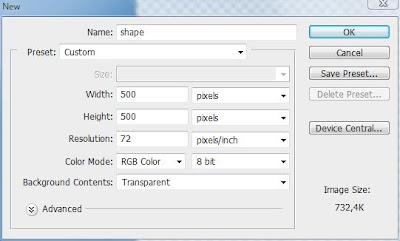
Step 2
take your Ellipse Tool or using shortcut U and make a circle
color #b2b2b2
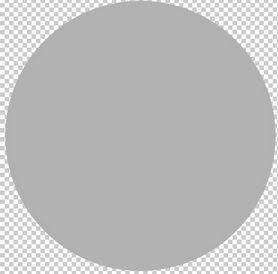
go to blending options by double clicking on the layer 1 or right click >blending options and make the following settings
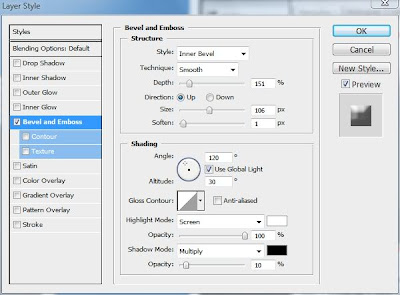
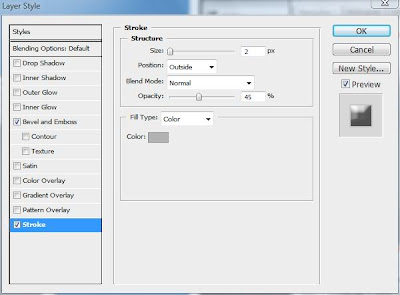
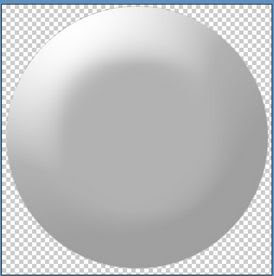
Step 3
duplicate layer number 1
go to edit >transform>scale
Hold Alt +Shift and scale down the duplicated layer
clear the effects
take the Paint Bucket Tool and make the circle color #e4e4e4
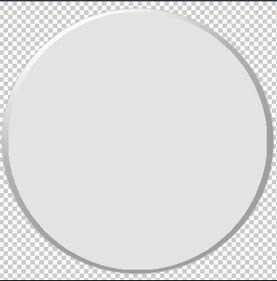
go to Blending options and set it as i did
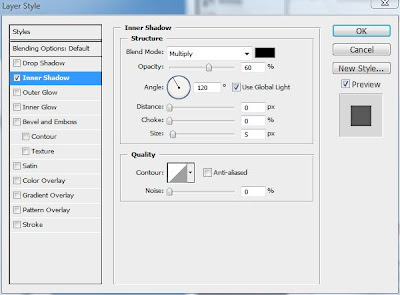
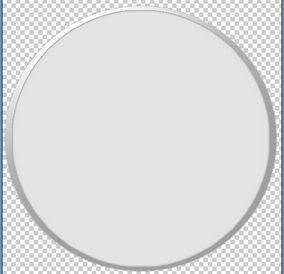
Step 4
duplicate layer 2 and scale it down like we did previously
again do not forget so clear layer style
use this blending options for the third layer
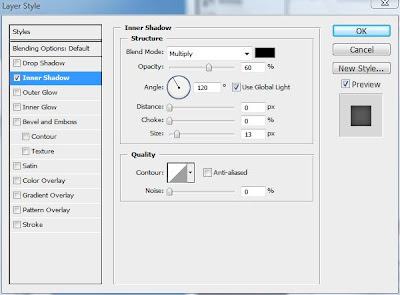
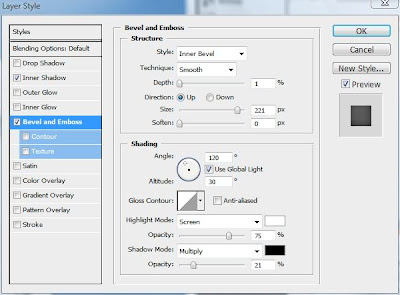
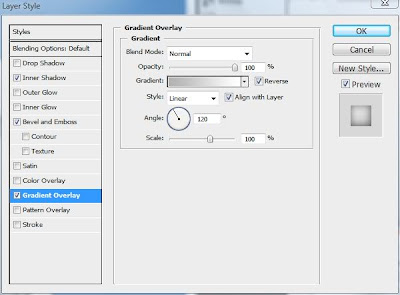
Step 5
hold CTRL and click on the first layer to make a selection
make a new layer over the first one and chose gradient tool
pay attention to the following settings of the gradient tool
the gradient to be set to linear
foreground to transparent
reverse not activated
if all this ok drag from up to down
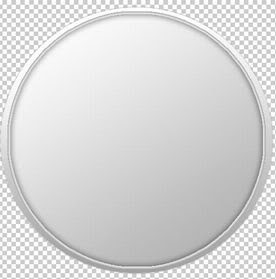
Step 6
take Rectangle tool and draw a shape like i did
color used #9d9d9d
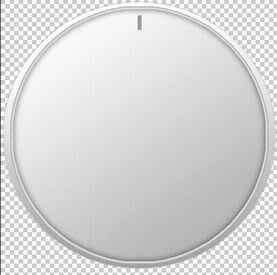
Duplicate this shape and move the duplicates as i did

you will have to do this several times depending hoe many hours you want to have on your clock 4 or 12
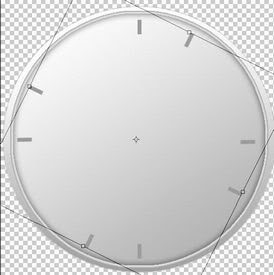
Step 7
duplicate one of the circle layers and scale it down

use color #a9a9a9 to fill it
go to blending options and add this ones
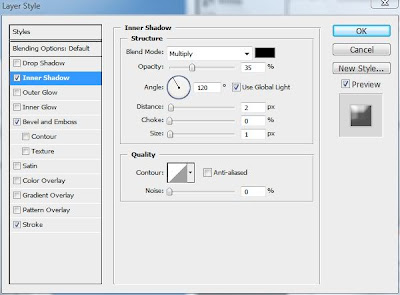
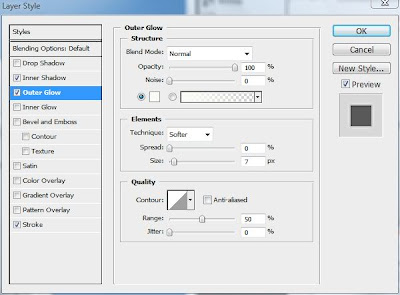

ALL Credits goes to Danut
Share This Post :













0 comments:
Post a Comment
Post Your Comments Here